Create a report to list all orders of Items flagged for Sales or Full Lot tracking for a specific date range. Customize the report by selecting a specific Customer, Location or Item.
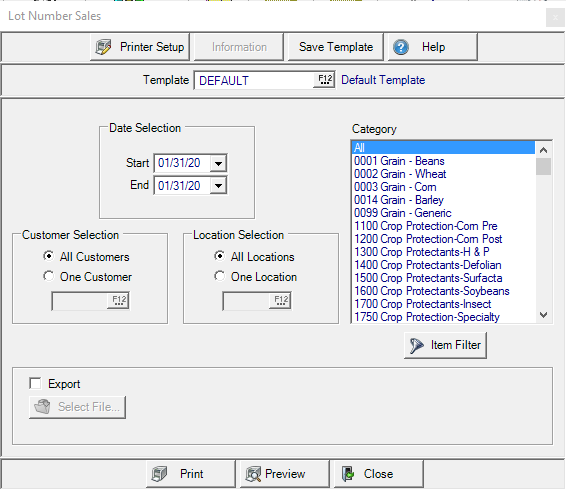
Create Your Report
In Date Selection create a date range
- Start- Enter a Start Date using the mm/dd/yy date format or select from the drop down calendar
- End- Enter an End Date using the mm/dd/yy date format or select from the drop down calendar.
Use Customer Selection to choose All Customer selected by default or select One Customer and enter a Customer ID or select F12 to search.
All Locations are selected by default in Location Selection. Select One Location and enter a Site ID or select F12 to search.
In the Category section, select All, one or multiple Item Categories.
Click  to focus on a specific item, select Item Filter. See Using an Item Filter for more information.
to focus on a specific item, select Item Filter. See Using an Item Filter for more information.
Select Export then the  to choose the location to save the produced report.
to choose the location to save the produced report.
Select Preview to view the report onscreen.
Select Print to send the report directly to the default printer.
Understanding Your Report
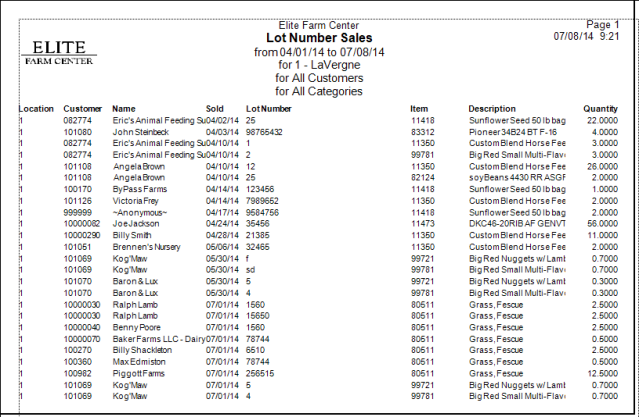
Location indicates the Site ID of the Location.
Customer displays the Customer ID and the Customer Name.
Sold provides the date the Item was sold.
Lot Number as recorded during the sale.
ItemItem ID and item Description is included.
Quantity of the Item sold to the Customer.